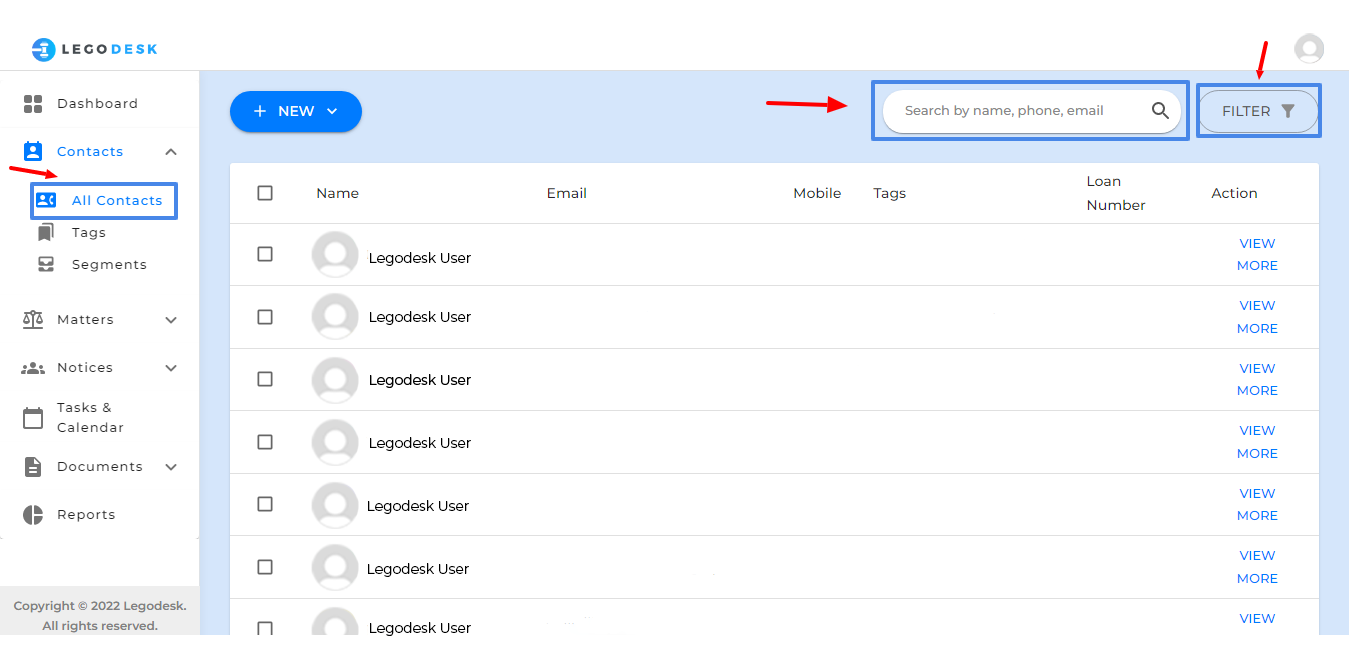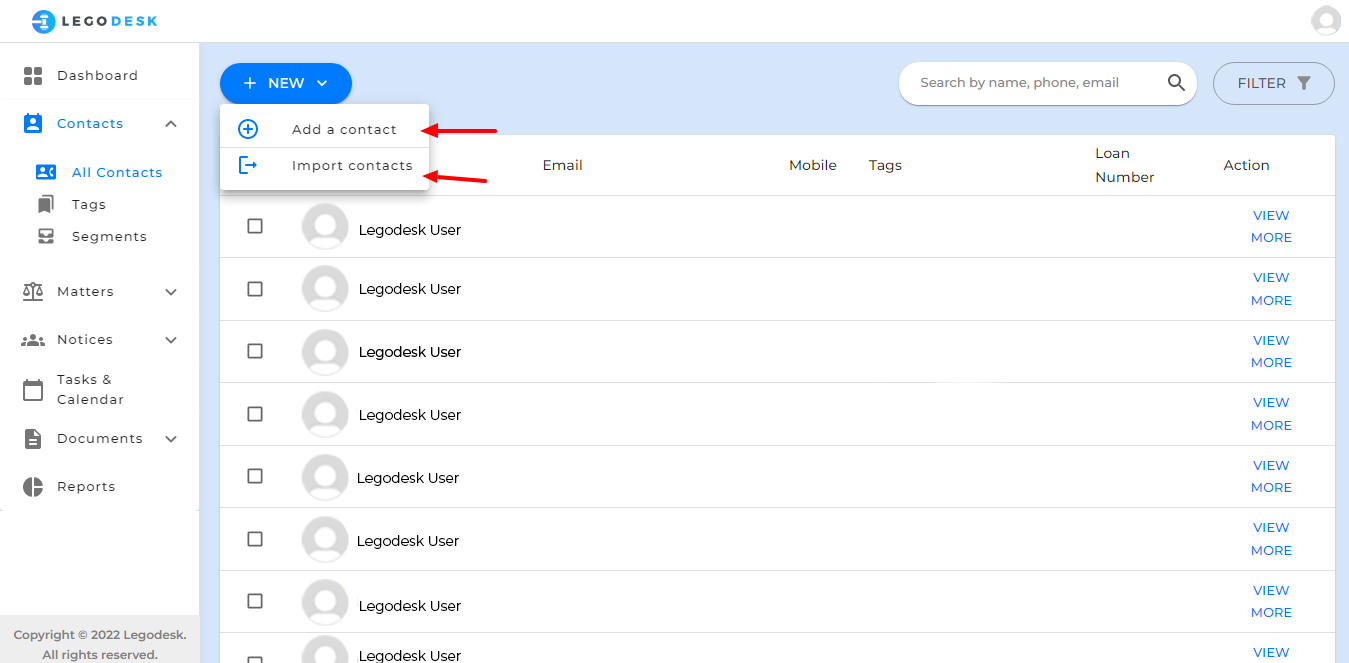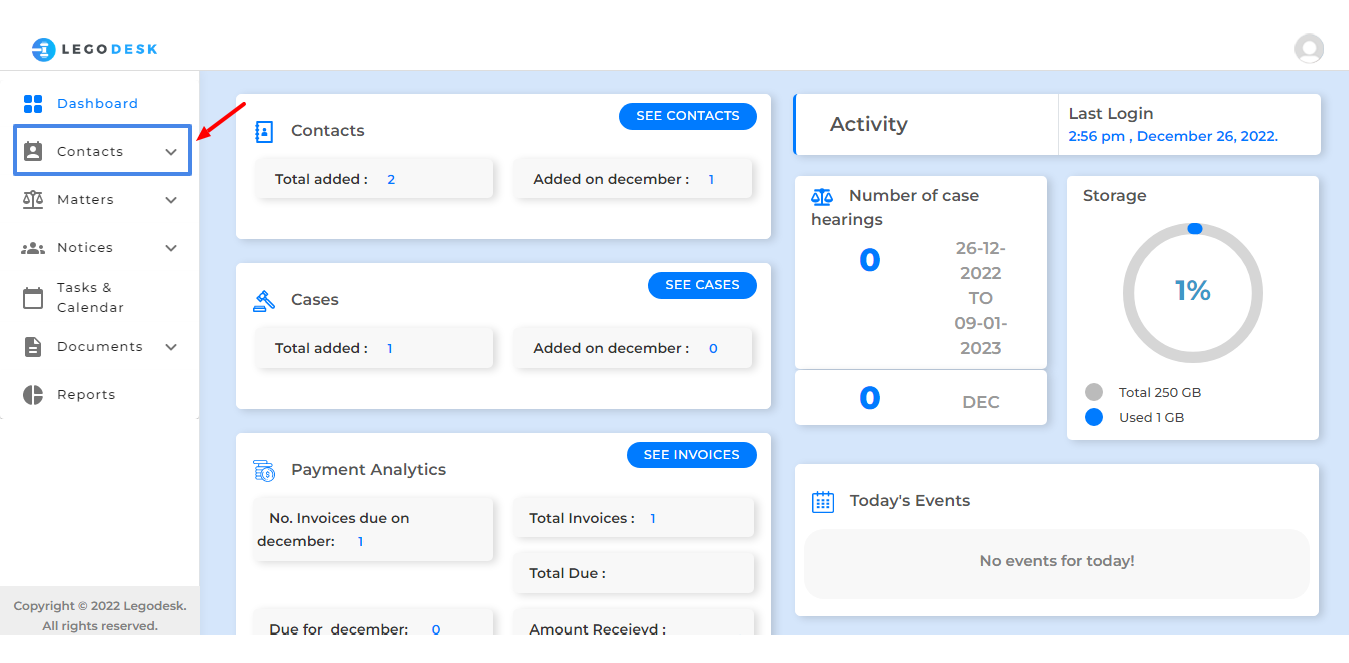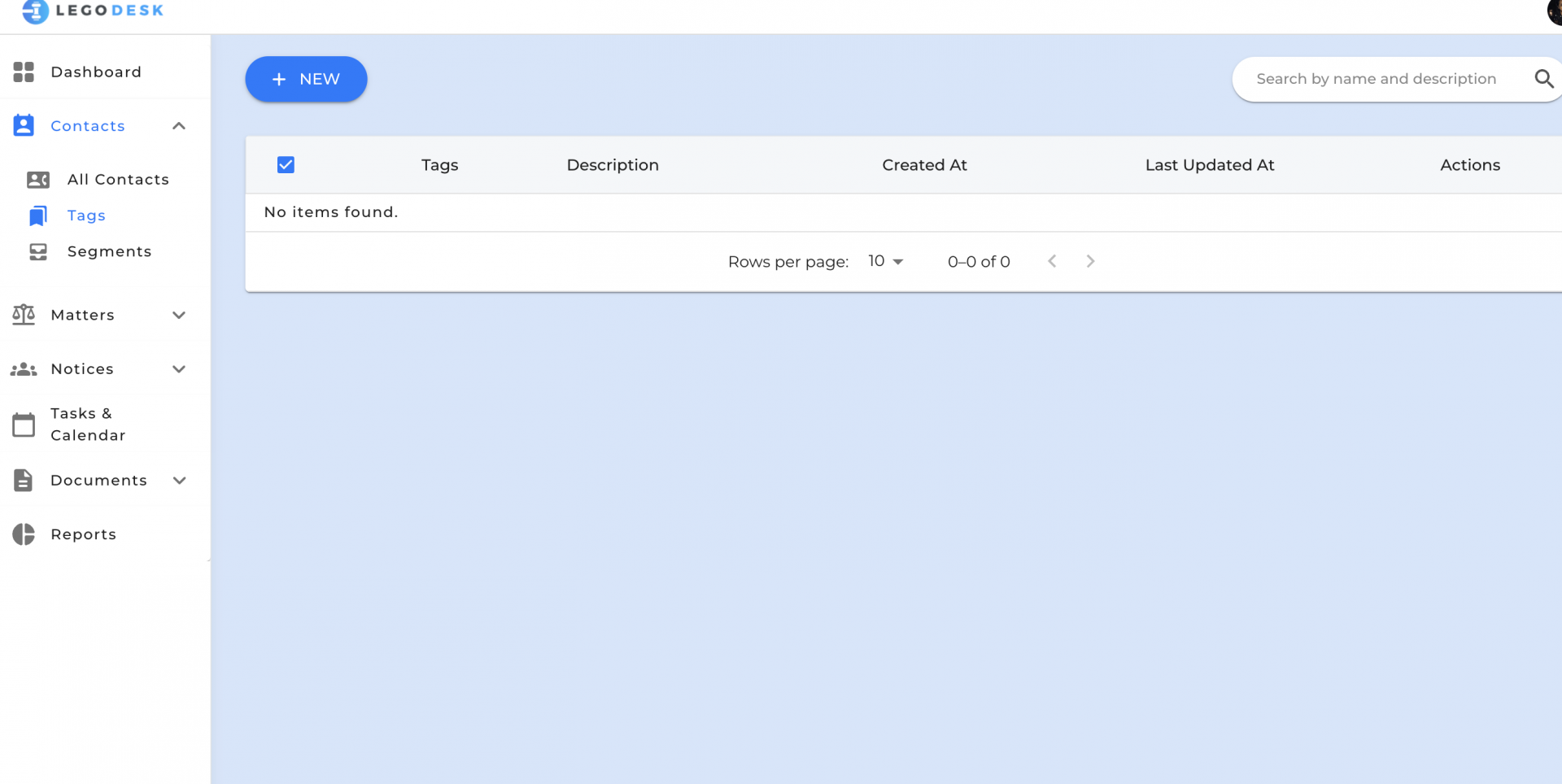Help Center- Contact
Viewing an Existing Contact
When you go to the contacts page from the sidebar, you normally see the list of contacts already saved. To view the details for any particular contact:
1. Go to Contacts from the sidebar.
2. Navigate to the required contact and click on Detail.
3. Now, you can see the details of the required contact.